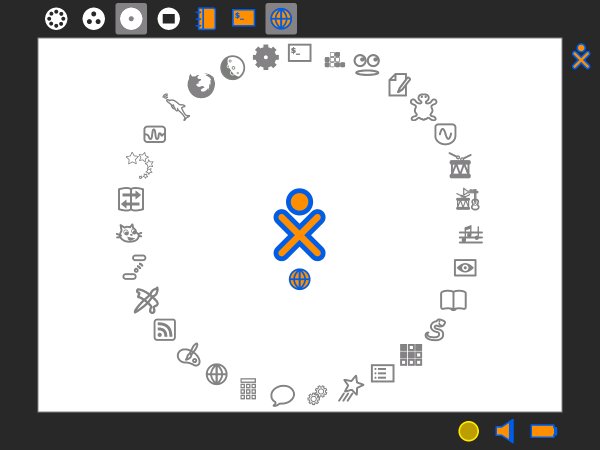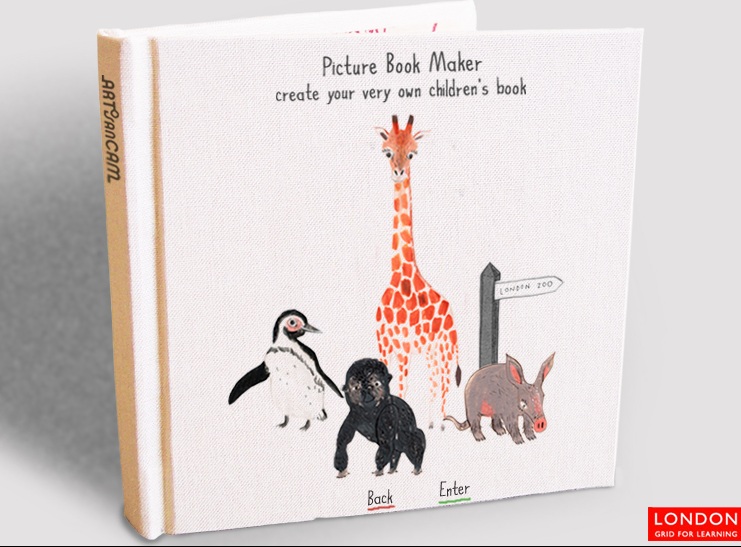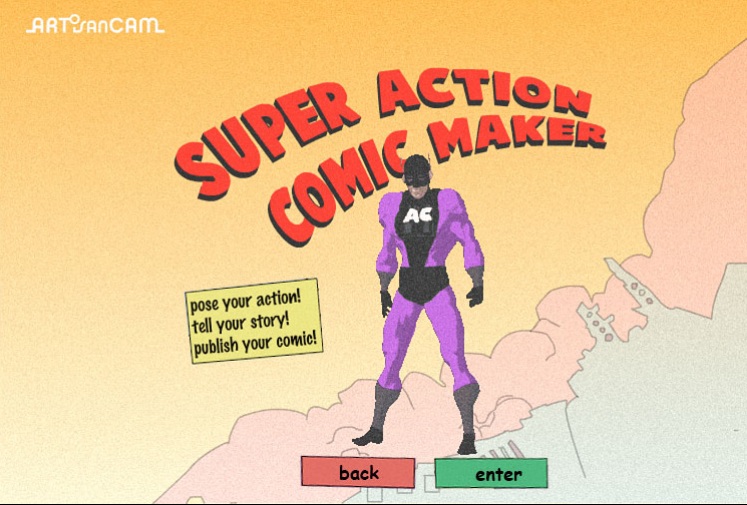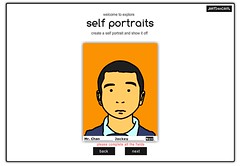From my old blog on Wordpress....
How Big is the Internet?
This article has raised some questions I would like to bring to ICT lessons in August when we start back at school. The amount of users globally and the percentages. I think it would make a nice one lesson intro to the price of progress (an IPC topic for year 6) on a global scale. What implications does this have? The children could then brainstorm the after effects of the impact this has on the local and wider international environments with an ecological angle as well as the socio-economic (not that we’d use this language!).
when we start back at school. The amount of users globally and the percentages. I think it would make a nice one lesson intro to the price of progress (an IPC topic for year 6) on a global scale. What implications does this have? The children could then brainstorm the after effects of the impact this has on the local and wider international environments with an ecological angle as well as the socio-economic (not that we’d use this language!).
If your local area has access to computers and the internet (here in Vietnam it’s booming with an estimated 5 million in the southern area [HCMC]) then what does this mean? There are other factors to take into account; in Asia there is a darker side to internet use. The Gold farming from sites like WOW and the Linden doallars being transferred as real life dollars for characters and popular virtual niceties. But that’s another story.
In addition, I would hasten to add the impact of Internet cafes here in HCMC as a local factor to price of progress that affects the social aspect of children. Many of the Internet cafes house children of the same age as those in my studentship who are studying this topic late into the night. What further implications does this have? Is there a gender issue attached? Is there a knock-on effect to the content they view? Is there a difference to the content they view/ interact with and the content they view – some may say no. It could also be a good grounding for my international students who are slightly detached from their surroundings due to their family’s wealth. It is startling sometimes as to how they are oblivious to the world outside of school. The more I think about this the more I want to kick this off in the new term.